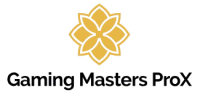Here are 10 awesome tips and tricks to help you optimize and enhance your PC gaming experience:
1. Keep Your Drivers Updated
- Why: Updating your GPU drivers ensures that you have the latest performance improvements and bug fixes.
- How: Use software like NVIDIA GeForce Experience or AMD Radeon Software to automatically check for and install the latest drivers.
2. Optimize In-Game Settings
- Why: Adjusting graphics settings can improve performance and gameplay experience.
- How: Prioritize settings like texture quality, shadow detail, and anti-aliasing based on your system’s capabilities. Use benchmarking tools or built-in performance meters to find the best balance.
3. Use a High-Refresh-Rate Monitor
- Why: A high-refresh-rate monitor (120Hz, 144Hz, or higher) offers smoother gameplay, especially in fast-paced games.
- How: Ensure your game is running at a high enough frame rate to take advantage of the monitor’s refresh rate. Turn on G-Sync or FreeSync if your monitor and GPU support it.
4. Manage Your Cables for Better Airflow
- Why: Proper cable management improves airflow inside your case, leading to better cooling and performance.
- How: Use cable ties or Velcro straps to tidy up cables, and route them behind the motherboard tray or in cable channels.
5. Overclock Your GPU and CPU (Carefully)
- Why: Overclocking can give you extra performance in games.
- How: Use tools like MSI Afterburner for GPU overclocking and BIOS settings or software like Ryzen Master or Intel XTU for CPU overclocking. Test stability with stress-testing tools and monitor temperatures.
6. Use SSDs for Faster Load Times
- Why: Solid-state drives (SSDs) significantly reduce load times compared to traditional hard drives.
- How: Install your operating system and games on an SSD to take advantage of faster read/write speeds.
7. Adjust Windows Power Settings for Gaming
- Why: Windows’ default power settings might not be optimized for gaming.
- How: Set your power plan to “High Performance” in the Control Panel, or customize it to prevent your PC from throttling CPU/GPU performance during gameplay.
8. Use Game Mode and Disable Background Apps
- Why: Windows Game Mode helps prioritize your game’s performance.
- How: Enable Game Mode in Windows Settings, and close unnecessary background applications to free up system resources.
9. Keep Your PC Clean
- Why: Dust buildup can cause overheating and reduce the lifespan of your components.
- How: Regularly clean your PC’s interior using compressed air. Focus on fans, heatsinks, and the power supply.
10. Customize Your Gaming Experience with Mods
- Why: Mods can enhance gameplay, improve graphics, and add new features to your games.
- How: Use platforms like Nexus Mods or Steam Workshop to find and install mods. Always back up your game files before modding.
Bonus Tip: Backup Your Game Saves
- Why: Losing progress can be frustrating, especially in long or difficult games.
- How: Use cloud saves (available on Steam, Epic Games, etc.) or manually back up your save files to an external drive or cloud storage.
By following these tips and tricks, you can optimize your gaming PC for better performance, longevity, and an overall enhanced gaming experience.